This guide is a step-by-step process on adding images to pages, covering common types of image-related edits.
Walkthrough
Uploading image to the wiki

Click the menu button on the navigation bar to open the menu. Click Upload file to open Upload Wizard.

Click the Select media files to share button or drag the file(s) onto the area.

After all files have been processed, click continue.

If it is your work, select This file is my own work..

If it is not your work, select This file is not my own work.. Fill in the source, author, and select the license accordingly.

If it is a work published by Cloud Imperium (CIG), put Cloud Imperium as the author, then select Cloud Imperium published this work and the first option within it.
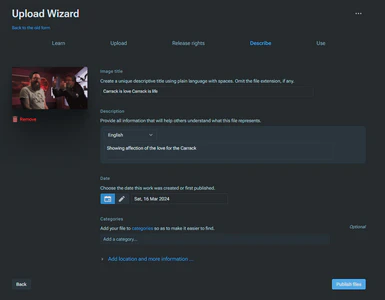
Fill in the title, description and the date for the image.
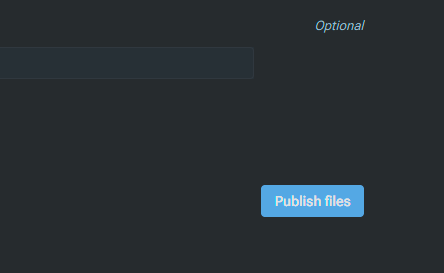
Click Publish files and your files are ready to use on the wiki.
Adding image to infobox

Click the edit button on the page

Select the infobox and click edit

Find and fill in the image field with the file name that you uploaded
Click apply changes on the popup, then click save changes... on the top right corner to save the page.